Sharing with a group
Sharing a VoiceThread with a group is a quick and easy way to securely grant access to a number of people at once. For more about creating and using groups, please click here.
From the group page
- Click into the group using the “Groups” tab of the sidebar on your home page.
- Click “Add a VoiceThread” in the top-right corner of the group page.
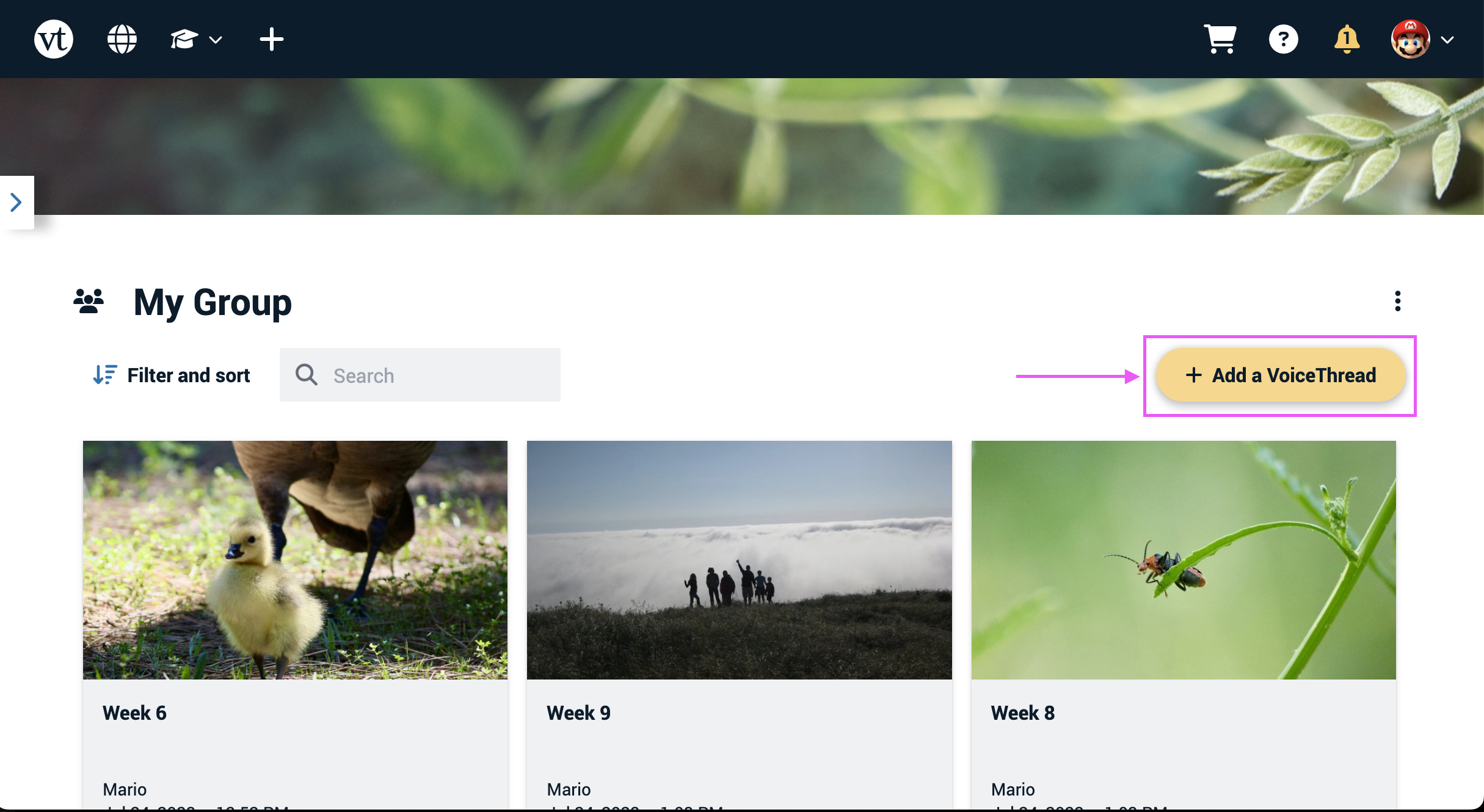
- Click on “Select from my VoiceThreads” to share a thread you’v already created, or click “Create a new VoiceThread” to start building a new one.
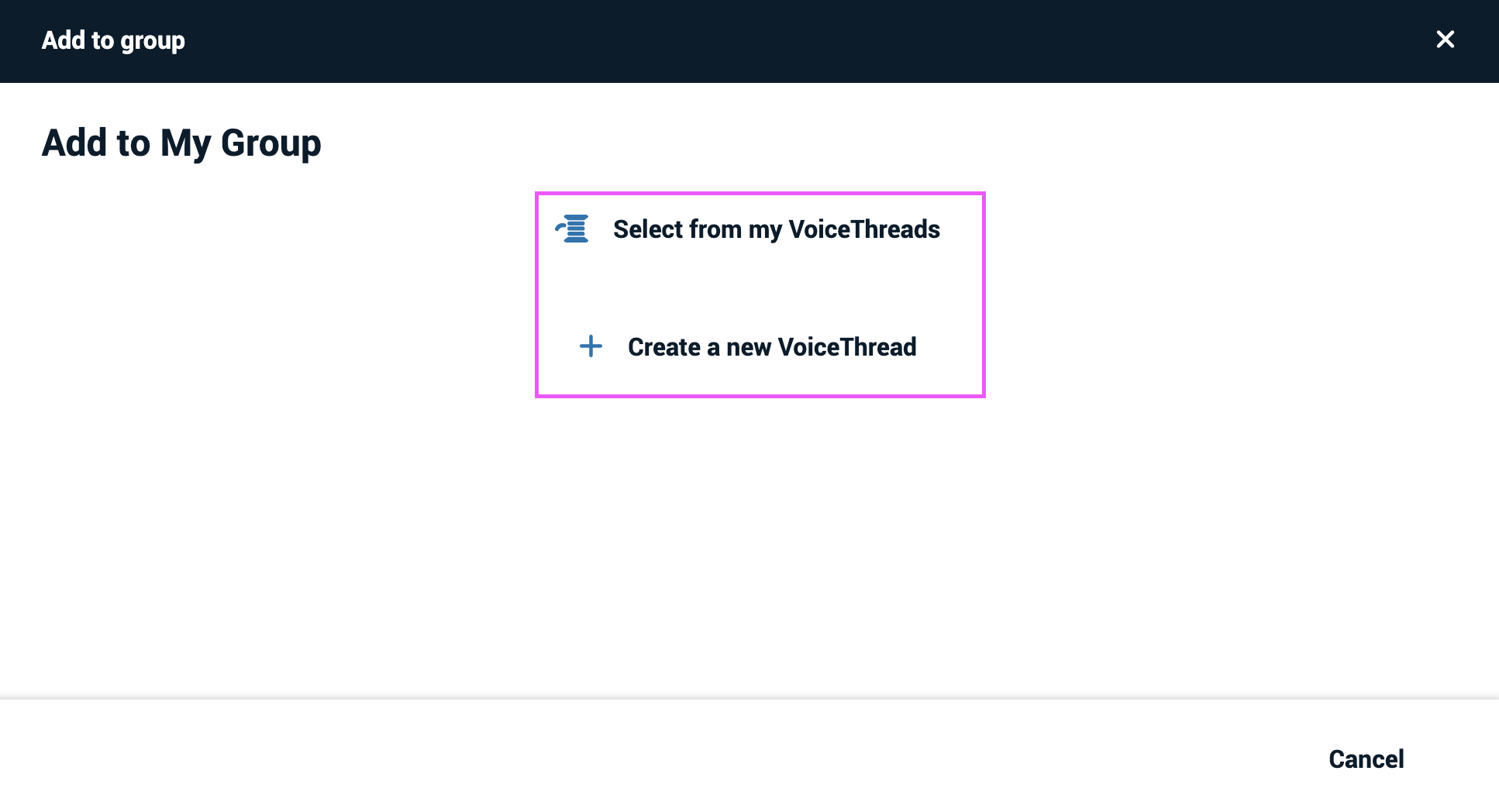
From the sharing page
- Access the sharing area.
- Expand the “Groups” section of the page.
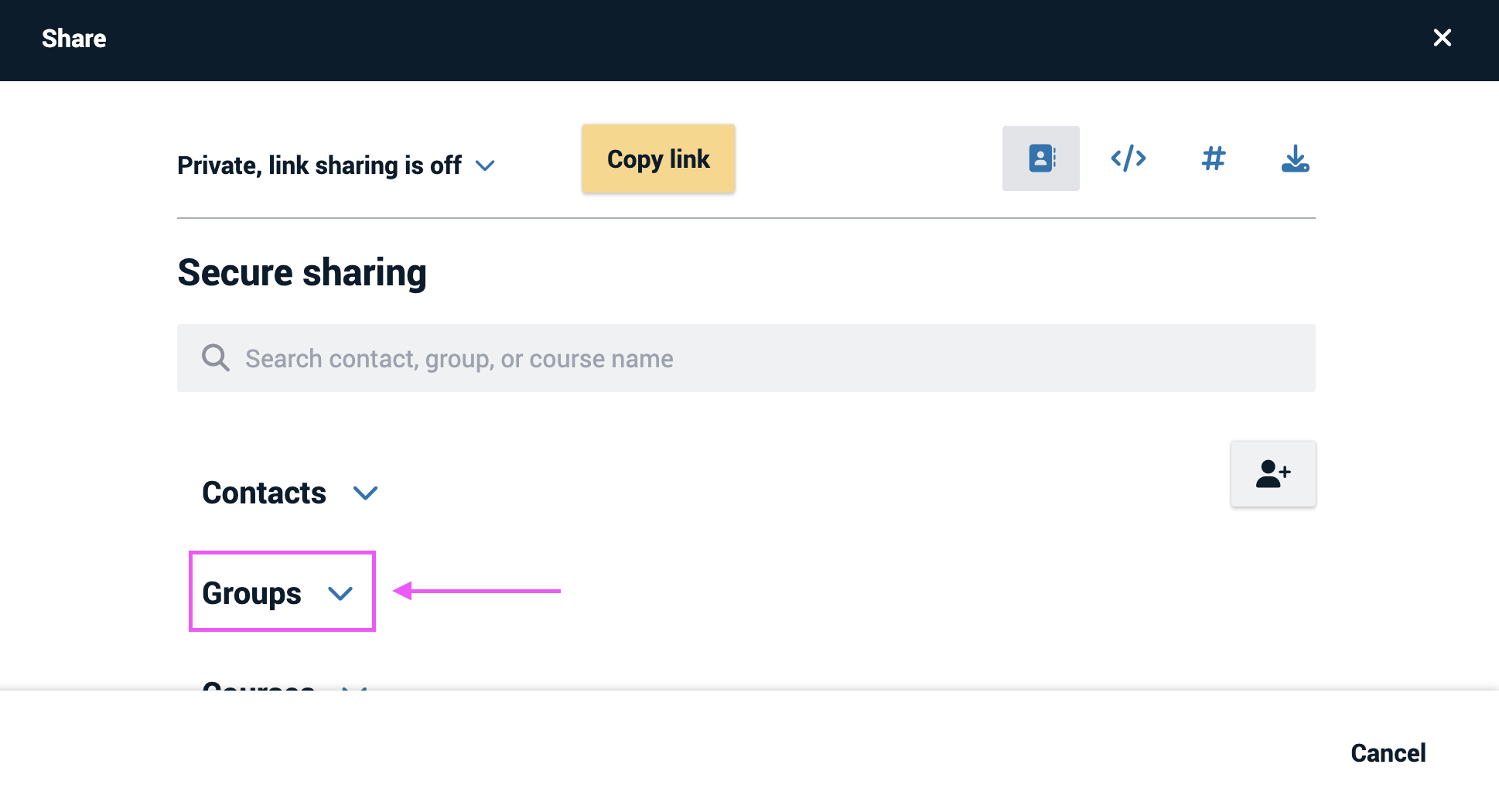
- Click on the name of the group you want to share with, then click “Continue” at the bottom of the page.
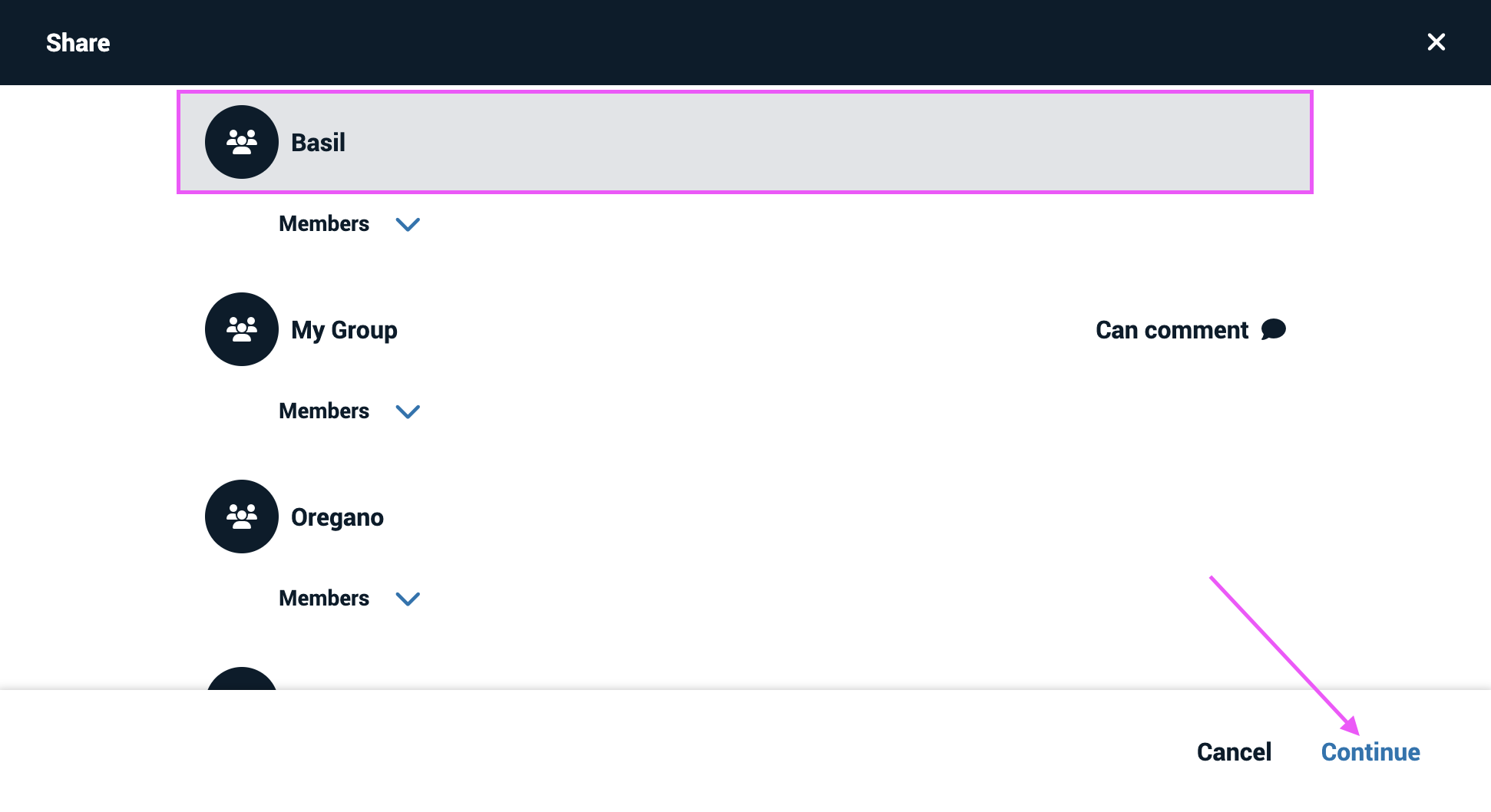
- Select the permissions you want the group to have, and click “Save” at the bottom of the page. If you want the members of the group to receive a notification email, check the box labeled “Notify by email when first shared.”
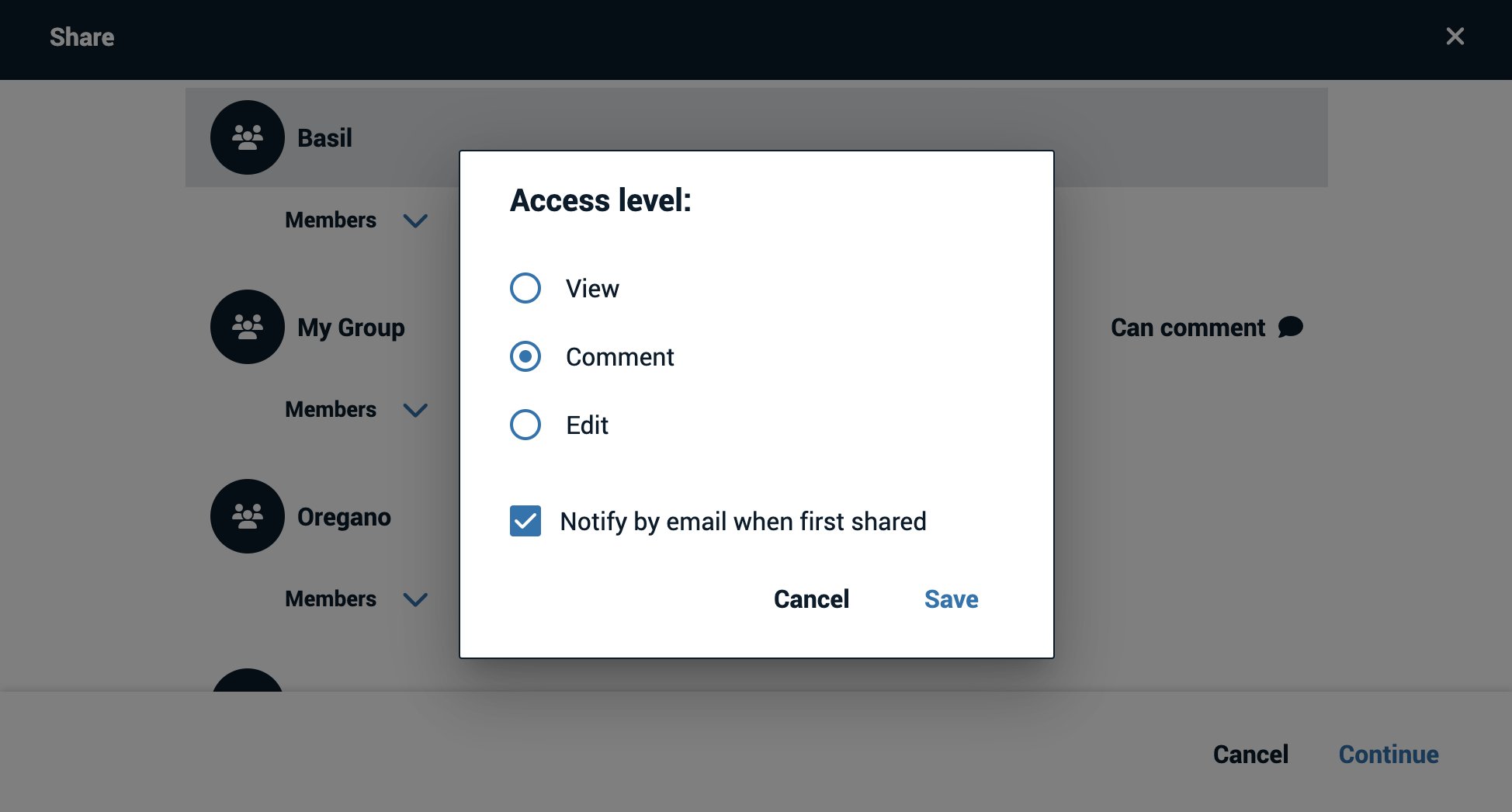
Drag and drop on the home page
- Click and drag a VoiceThread toward the left side of the VT Home page. Your groups menu will pop open if it’s not already open.
- Drop the VoiceThread onto the group or course with which you’d like to share it.
- Review to make sure that the correct group is selected in the drop menu, decide whether you want to share the original VoiceThread or share a unique copy of it, and select the button to give this group viewing access, commenting access, or editing access for your VoiceThread.
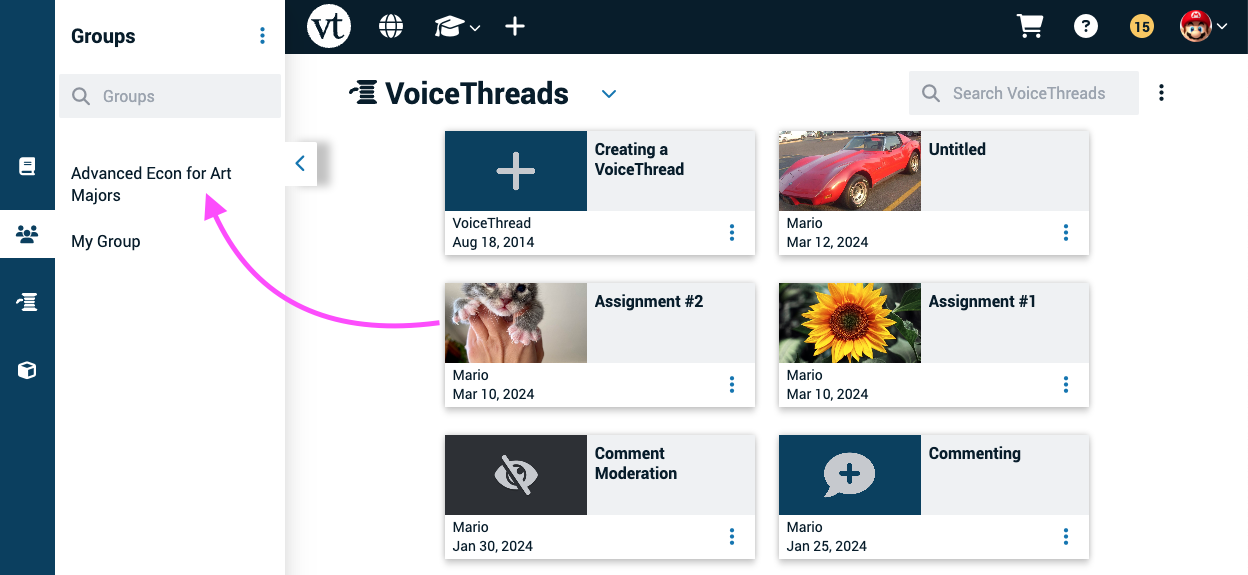
Sharing in bulk
- Click on the menu icon in the top-right corner of the page, and select “Turn management mode on.”
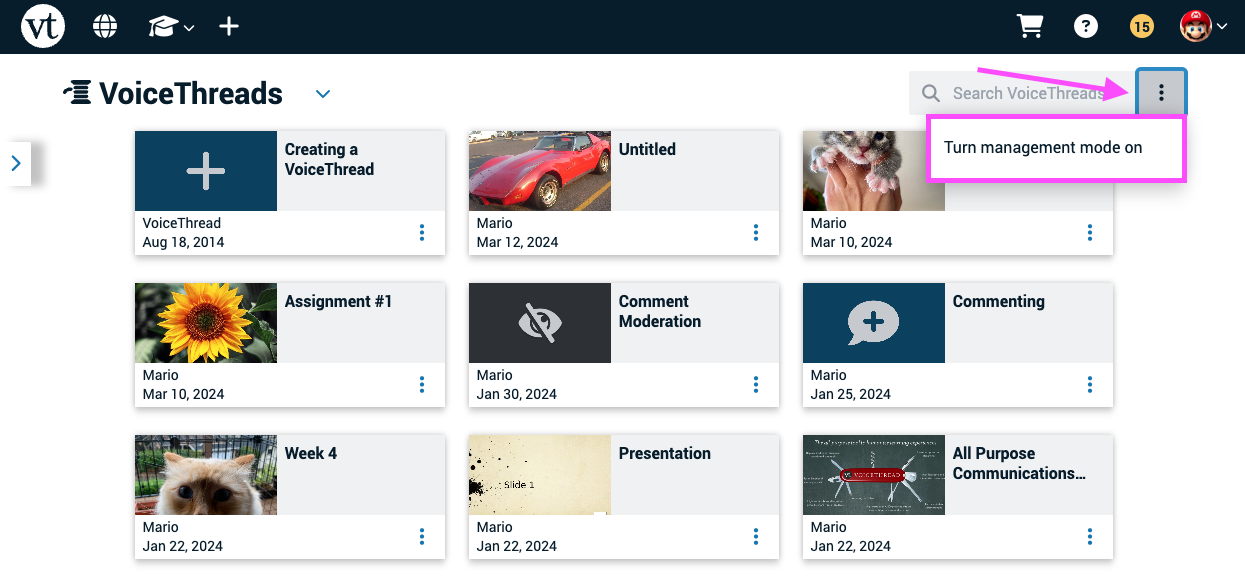
- Check the boxes for any VoiceThreads you want to share.
- Click and drag a VoiceThread toward the left side of the VT Home page. Your groups menu will pop open if it’s not already open.
- Drop the VoiceThread onto the group or course with which you’d like to share it.
- Review to make sure that the correct group is selected in the drop menu, decide whether you want to share the original VoiceThread or share a unique copy of it, and select the button to give this group viewing access, commenting access, or editing access for your VoiceThread.
Note: Free account holders can only share with a group from the VT Home page. You must own or be an editor of a VoiceThread to share it with a group.